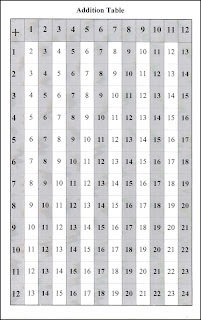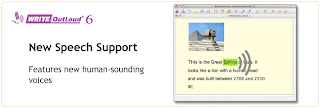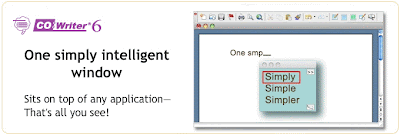The Writing Process
Resource:
Read Write Think
This website is a resource that is easily accessible and useful to parents and teachers. Teachers are able to find detailed lesson plans for a variety of subjects which include useful websites, graphic organizers, and worksheets to go along with the lesson. Some other tools readily available are printable worksheets, KWL charts, assessment tools, etc. One resource that I found valuable was the writing starters section which includes a variety of printable organizers and worksheets to assist students in initiating the writing process. For example the
Book Review resource can help students summarize a book or article that they just read, and this worksheet helps to organize the information needed and gives students a focus.
This website is free, user friendly, easily accessible and easy to navigate. The parent resource section can also provide useful resources to teachers in class. There are a variety of resources available for grades K-12. Some examples are a
How To Revise and Edit, Practice Letters and Sounds Using Online Games, Alphabet Organizer, Crossword Puzzles, etc.
Working in elementary education I would use this resource in multiple ways. First I would inform parents of some interactive games, and activities they can use at home with their children to help practice skills, such as spelling and letter recognition. I would also take advantage of the printable resources that have been provided on this website such as the the
Book Review Form that helps students chunk important information.
Graphic Organizers
Resource:
Inspiration Software
This website provides ways to reach visual learners using graphic organizers, outlines, plots and graphs, and mapping. Learners that are best supported by this software are those that learn best by visual representations of information. This website would also be useful for all students, to help chunk information or those students who have difficulty starting a writing task, making connections, sequencing etc. This website was extremely useful, it was very informative and easy to navigate. There are multiple programs that can be downloaded and purchased for use at home or in the classroom. The Inspiration 9 software cost $9.99 and is designed for students grades 6- adult. Inspire Data is designed for students grades 4-12. Webspiration classroom does not provide a grade level. Inspiration Maps does not provide a grade level. The Kidspiration 3 is a software for kids that helps them understand words, numbers and concepts by visual representation. I was able to download this and use for 30 days for free. After having the opportunity to go through the different graphic organizers and play with the software it is definitely something that I will pay for in the future. It is a useful tool for me to use as a teacher, and I can manufacture my own graphic organizer to print and use in class, or the students can type directly into the graphic organizer and put their name on it. Kidspiration is $65.00 for a download and back up cd. Some examples of graphic organizers, and concept maps are found below.
Resource:
Mindview 3
This is a software is a professional software that uses mind mapping to visually brainstorm, organize and present ideas. This software looks more adult friendly and not useful in a elementary classroom. This software looks it could be useful for some high school classes, college students and adults. The website promotes MindView as useful to help improve reading and writing skills, note taking and revision, designing and organizing websites, graduation projects, advanced research papers, curriculum planning, and project planning. There were examples specifically for teachers, and I found the substitute one useful but the lesson planning ones confusing. It could take some time for one to familiarize themselves with the software. The software is compatible with MAC and Pc, a single user for PC is $279 and a single user for MAC is $249. Some screen shots can be found below of the maps that were used as examples on the website.

Word Processing for Drafting
Resource:
LD Resources
This website is collection of resources on learning disabilities. It allows people to post comments and respond to others on learning disabilities. There are links to many resources such as camps, books, computers and software, and issues and ideas in education. This is great resource for individuals with learning disabilities to find more information or technology that could be of assistance. This website can also be useful for professionals in education and students in education programs, to locate information and up to-date resources in the field.
Resource:
Write:OutLoud
Write OutLoud is a text-to-speech tool for individuals who having difficult writing, spelling and problems with grammar. This is a simple text-to-speech tool that is easy to use for students and parents. The cost of this software is $84.00 per computer. This tool can be used from elementary age students to adults. This software can be used with younger students who are beginning the writing process and have difficulties with spelling and grammar. Some of the features of this software are the talking spell checker, dictionary, homophone checker, bibliographer, and a standardized test mode.
Word Prediction
The co-writer helps individuals write better. The interface is simple and user friendly, the writer needs to" think it, try it and then choose it." Word prediction software is intended for students who have difficulty writing for many reasons that can include grammar, spelling, syntax,illegible hand writing and difficulty getting translating thoughts into writing. Co-writer automatically assigns grammar to words based on the usage. A single use computer license is $290.
This is a software that can be downloaded onto a computer but can also be accessed online. The downloaded version is recommended so it can be used without an internet connection. The cost of this software is $300. This software can be used by all individuals but individuals with writing difficulties can benefit along with students who experience difficulty in spelling, grammar and have illegible handwriting. The software predicts as you type, and suggesting words that fit into the context of what you are writing.
Speech Recognition
This speech recognition software can be used by a variety of individuals including those with disabilities. Those would would benefit from this are individuals unable to type, write, or have illegible handwriting, and have difficulties in spelling, and grammar. The individual talks and the software types. The cost of Dragon Dictate for MAC is $199. This software uses your voice to create and edit text. This software is easy to use and easy to access, it can be used for any individual including adults who work in business or writers and authors. Dragon can help make typing and using your computer easier by voice.
SpeakQ is an add on software to WordQ, and it requires WordQ to work, SpeakQ is only available in Windows. The cost of wordq + speakq package is $279. This software lets you type the words you know and then speak the words that you do not know, and offering suggestions for words that you may be unable to pronounce or spell. The program helps to improve grammar. SpeakQ reads the typed words out loud, the user can add word prediction which allows you to see and hear the choices available. This program can help younger students work on grammar and spelling while writing, in high school it can assist students who have difficulties with grammar and spelling while writing.
Text-To-Speech
This software is converts text in word, email, web pages and pdf files into natural sounding speech. Audio files can also be created to listen to on portable devices. This software can benefit those with reading difficulties, dyslexia and can be useful to all individuals. There are a variety of voices that a user can choose from when using the software. This software can be useful for individuals learning and new language and students taking a language in school, there are voices in other languages such as french, spanish, german, and russian. This software is only compatible with PC and the cost is $29.99.

This software is a proofreader that helps correct spelling and grammar mistakes based on the context of the sentences. This software can assist students in reading comprehension, writing, speaking and learning. Students can learn from the grammar and spelling mistakes that they have made. This can be useful when a student that uses English as a second language to learn grammar and spelling, and help writing. Ginger is compatible with Microsoft word and outlook, the cost is free!
Phonetic Dictionary
Write OutLoud is a text-to-speech tool for individuals who having difficult writing, spelling and problems with grammar. This is a simple text-to-speech tool that is easy to use for students and parents. The cost of this software is $84.00 per computer. This tool can be used from elementary age students to adults. This software can be used with younger students who are beginning the writing process and have difficulties with spelling and grammar. Some of the features of this software are the talking spell checker, dictionary, homophone checker, bibliographer, and a standardized test mode.